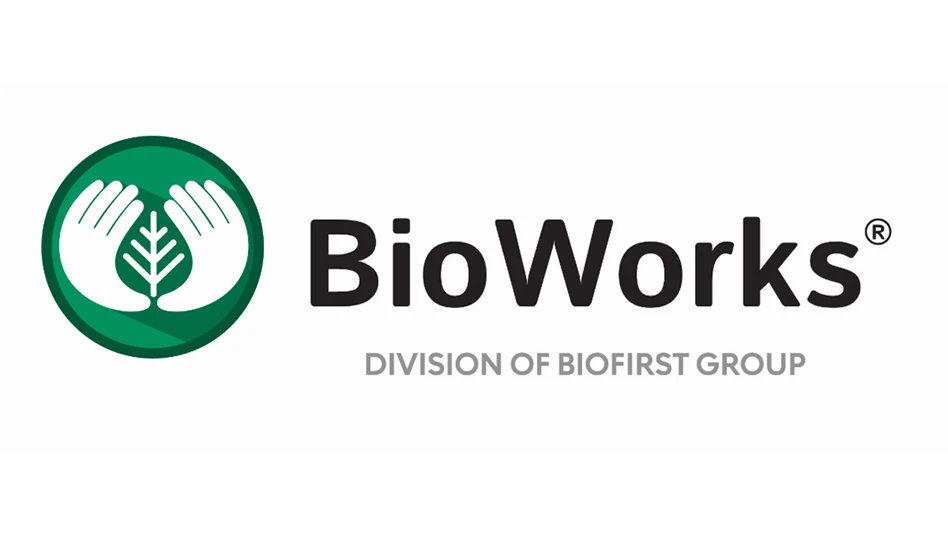Take better notes
Be more efficient by implementing these note-taking tips.
 You might associate note-taking with school, but it’s a useful activity that many people continue doing for most of their adult lives. It’s particularly helpful in business, whether you’re meeting with a customer or strolling around a trade show. Taking notes is a good way to capture and digest the content of a meeting. It also increases focus on the subject matter at hand, as the notes preserve the most important points.
You might associate note-taking with school, but it’s a useful activity that many people continue doing for most of their adult lives. It’s particularly helpful in business, whether you’re meeting with a customer or strolling around a trade show. Taking notes is a good way to capture and digest the content of a meeting. It also increases focus on the subject matter at hand, as the notes preserve the most important points.
Abbreviations can help you organize
Paul Burton is the author of four books and numerous articles on productivity and time management, and the developer of QuietSpacing (quietspacing.com), a customizable productivity system that helps busy people increase focus and results on the job.
A lot of what Burton does is find ways to cut through the clutter of what we do on a day-to-day basis, and do those tasks in a more efficient and effective manner. One of his ideas improves the act of taking notes. Burton champions the art of action-oriented note taking, and created a list of abbreviations for use when taking notes to make them even more productive:
- A is an Action item.
- C is a Call that needs to be made.
- R is a Reference item for further use.
- F is a Follow-up that needs to occur.
- S is something that needs to be Scheduled.
After the meeting, Burton suggests working through the notes to prioritize or delegate the associated action items.
Throw out your highlighter
Another way to improve your note taking is to stop wasting time going back over your notes with a highlighter. A report from the Association of Psychological Science (http://bit.ly/1qSjCXp) shows that highlighting or underlining sections of your notes does not help you retain the information. Although they are common practices, studies show they offer no benefit beyond simply reading the text. Some research even indicates that highlighting can get in the way of learning; because it draws attention to individual facts, it may hamper the process of making connections and drawing inferences.
Try a new system
There are many note-taking systems out there, and no one system is perfect for everyone. Depending on the type of person you are, and the note-taking situation, one method may work better than others. The Cornell system, devised in the 1950s by an education professor at Cornell University, is one of the most popular methods. In this format, the note taker divides the notepad into two columns, one for the note taking and one for the main ideas or topics that are covered in the notes. The note-taking column (usually on the right) is twice the size of the key word/main ideas column (on the left). About 2-inches at the bottom of the page are left for a summary of the information on that page.
You can print out your own pre-divided paper for Cornell note-taking at this website: http://www.incompetech.com/graphpaper/cornellgraph/.
Save it for a rainy day
Too busy to read something you found on Facebook? Find out how to save it for later.
 Facebook can be a bit of a mess sometimes. When you find something useful, something you want to read or watch, it’s tempting to watch it right then and there. After all, if you want to find it again later, you’ll have to scroll past hundreds of cat and baby photos, passive/aggressive status updates, and untold amounts of political garbage. But if you were just scanning Facebook for a minute to kill some time, you might not be able to give that article the attention it requires. Or maybe you’re on your phone and watching that video might put you over your data cap for the month. Wouldn’t it be great to save that article or video somewhere you could easily find it again, when it’s convenient for you? Now you can.
Facebook can be a bit of a mess sometimes. When you find something useful, something you want to read or watch, it’s tempting to watch it right then and there. After all, if you want to find it again later, you’ll have to scroll past hundreds of cat and baby photos, passive/aggressive status updates, and untold amounts of political garbage. But if you were just scanning Facebook for a minute to kill some time, you might not be able to give that article the attention it requires. Or maybe you’re on your phone and watching that video might put you over your data cap for the month. Wouldn’t it be great to save that article or video somewhere you could easily find it again, when it’s convenient for you? Now you can.
You can save any Facebook post with a link in it, including links to videos, places, music, books, films, TV programs and events. To save content for later, simply click on the drop-down arrow at the top right-hand corner of a post, then click "Save [TITLE OF CONTENT]."
The options are arranged a little differently, but it works the same way if you’re using Facebook on a mobile device. Only you can see the content you save.
To view your saved content from a laptop or desktop computer, head to your Facebook homepage. You will see the "Saved" tab in your Favorites at the top left-hand side of the page, under the "Newsfeed" heading. Clicking on "Saved" will take you to your content, which you can choose to view by type by clicking on the tabs at the top of the page. To see your items in full, just click on the titles.
Alternatively, you can head to www.facebook.com/saved.
To find saved content on your phone, touch the "More" button. It’s located at the bottom right of your screen for iPhones, and top right on Android. It’s recognizable by its symbol, which is three horizontal lines. Like the brower-based version of Facebook, your saved links will still be listed under the Favorites menu. Tap on “Saved” to access your list, then you can scroll through or tap again to "Filter by type." On Android, you can use the configuration button at the top right of your saved menu to filter your saved links.
To delete something you no longer need, hover over the item and click the "X" that appears. This will send the content to the "Archive" tab. On Android, you archive items by clicking the “More” button with the three horizontal lines. Once an item is moved to the archive, it can be deleted from your list.

Explore the March 2015 Issue
Check out more from this issue and find your next story to read.
Latest from Greenhouse Management
- Grant awarded to test western U.S. wood species for use as wood fiber potting substrate
- Pennsylvania Horticultural Society announces 2025 Gold Medal Plant winners
- Oasis Grower Solutions announces new Southeast territory sales manager
- A nation of gardeners: A history of the British horticulture industry
- Last Word with Angela Labrum, Bailey Nurseries
- Iowa plant supplier Plantpeddler building retail complex
- This month's Greenhouse Management magazine is about native plants and sustainability
- The HC Companies, Classic Home & Garden merge as Growscape