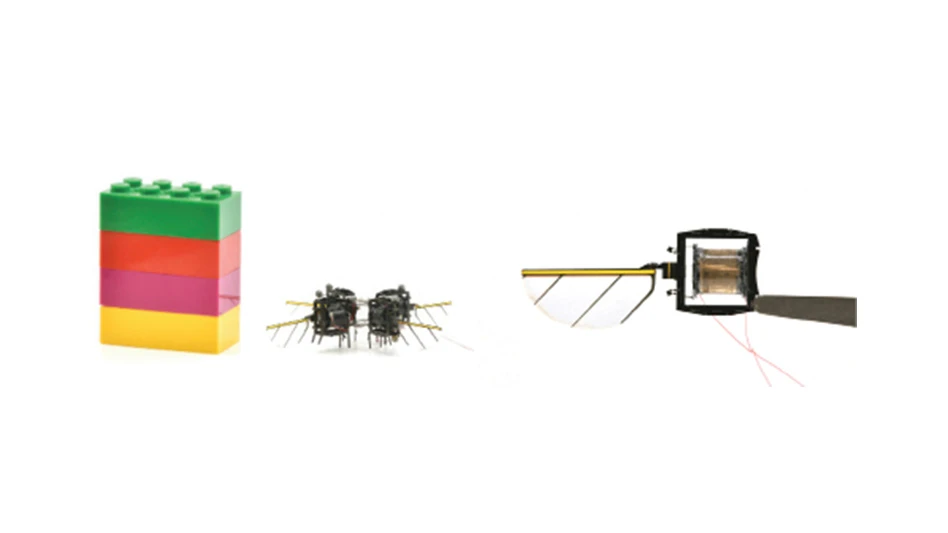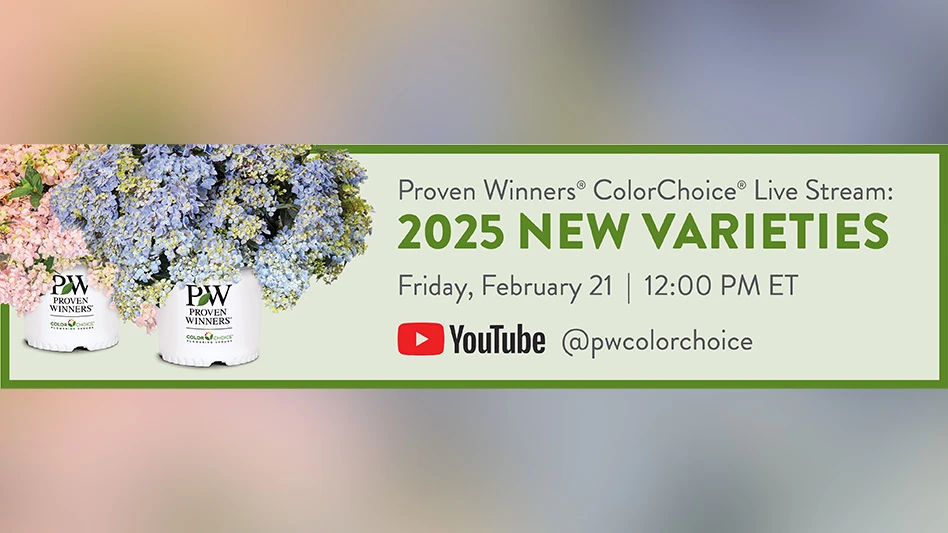They say the best camera is the one you have with you. That old saying is usually used as a reason not to buy a huge digital SLR camera with a bunch of lenses, because you’ll end up leaving it in a closet and taking a smaller camera that fits in your pocket instead. For many people, the camera they have with them is their smartphone.
They say the best camera is the one you have with you. That old saying is usually used as a reason not to buy a huge digital SLR camera with a bunch of lenses, because you’ll end up leaving it in a closet and taking a smaller camera that fits in your pocket instead. For many people, the camera they have with them is their smartphone.
Yes, smartphone cameras used to be terrible. But not anymore. Some phones have sensors as large as those in compact cameras. Low light performance has improved, and some (like the Samsung Galaxy K Zoom and Nokia’s Lumia series) even have a passable optical zoom. They have improved so much in the last five years that many people are jettisoning compact point-and-shoot cameras completely. With decent built-in photo editing options and the ability to easily upload photos to social networks like Facebook and Twitter, your smartphone just may be good enough to be your primary camera.
So next time you head out to the shipping yard or your field for spring digging, with the plan to take a photo for the nursery’s Facebook page or your own personal Instagram feed, try these tips and maybe you can leave the D-SLR in the closet.
Get Adobe Photoshop Express
The application used by graphic designers worldwide has a mobile app that is free for iOS and Android devices. It’s not as robust as the full desktop version, of course, but it still beats the standard smartphone editing software.
Crop
You wouldn’t let that boxwood get out of control, would you? Cropping is simply pruning your photos. In Adobe Photoshop Express, the rectangle-shaped crop icon is the second from the left along the bottom menu. Once you’ve selected it, you can drag your finger to move the lines where you want them to better frame your photo.
Sharpen
Nobody wants to look at blurry photos. Your plants look great in person, so you should take steps to ensure that your photos reflect that. Tap the icon on the bottom menu that has three lines with dots. From there, you’ll see an option to sharpen the image. Once the sharpen tool is selected, you use a slide tool to adjust your image’s sharpness.

Explore the August 2015 Issue
Check out more from this issue and find your next story to read.
Latest from Greenhouse Management
- Find out the top-performing plant varieties in North Carolina, Texas trial gardens
- Meet the All-America Selections AAS winners for 2025
- Endless Summer hydrangeas and Suntory Senetti glam up Grammys red carpet
- Orbia's precision agriculture business Netafim releases Hybrid Dripline system
- A.M.A. Strawberry Growing System helps more growers produce local strawberries
- Ball Seed releases 2025 edition of 'Thrive and Flourish' for landscape and garden retail
- Ledgnd opens second location, adds new functionalities to MyLedgnd software portal
- American Floral Endowment's Fred C. Gloeckner Foundation Research Fund accepting grant proposals